Authenticating Data for Experimentation Environment
Table of Contents
Introduction
In this post, I will explain how I streamlined team decision-making by building a cloud experimentation solution, secured by AWS IAM roles/policies, then optimized dataset network transmissions by 35x
In this post, we will explore how to leverage Terraform, a popular Infrastructure as Code (IaC) tool, to automate the setup and management of AWS IAM. We will walk through creating IAM roles, policies, and users, and demonstrating how to attach policies to these entities.
I prioritized building this tool, because a streamlined process was critical for Sachin and I to achieve consensus on datasets and features for a ML model. Exploratory Data Analysis is a process driven very different from software engineering. It involves lots of trial and error, so reproducibility was top of mind.
Requirements
Recall the requirements in Part 1 of this blog post series.
| Requirements | Motivation |
|---|---|
| Security | I wanted measures that protected sensitive data with authentication and access control privileges |
Design: Identity Access Management (IAM)
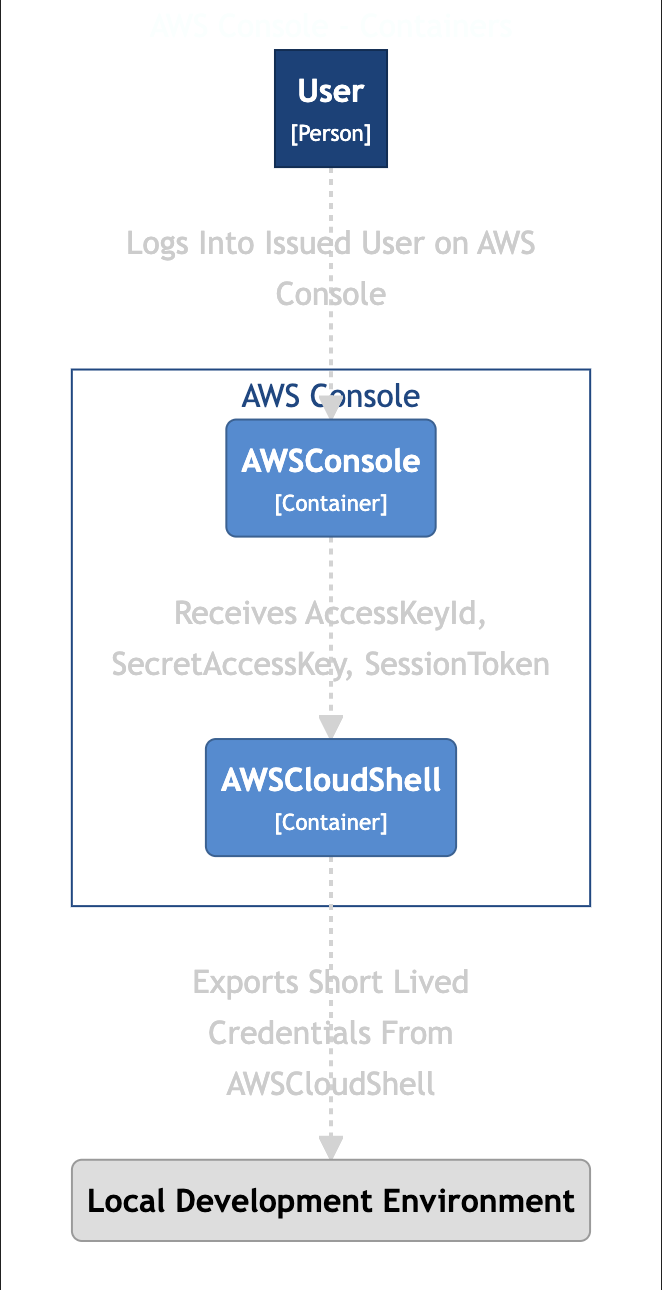
Figure 2: IAM User Interaction.
Usage for Users
There are two AWS accounts. One is for an admin.
You have been assigned an IAM user account. It contains a basic permission to access the AWSCloudShell and assume a developer role.
- Go to the AWS Console and sign in as an IAM user
- Use the
account ID: 734281117891associated with my administrator account - Sign in with your username:
sachin_loechler_god_data_scientistnick_brown_certified_wizard
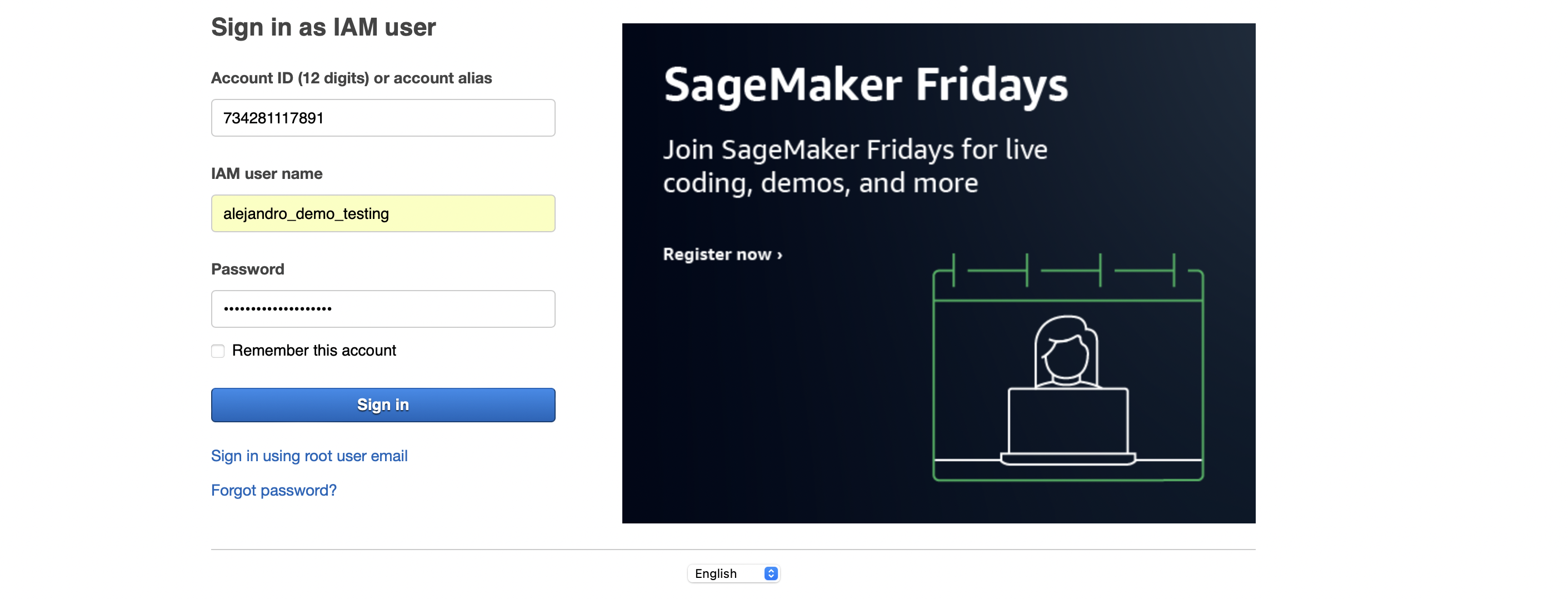
After being issued a temporary password, the user then is prompted to choose their own password.
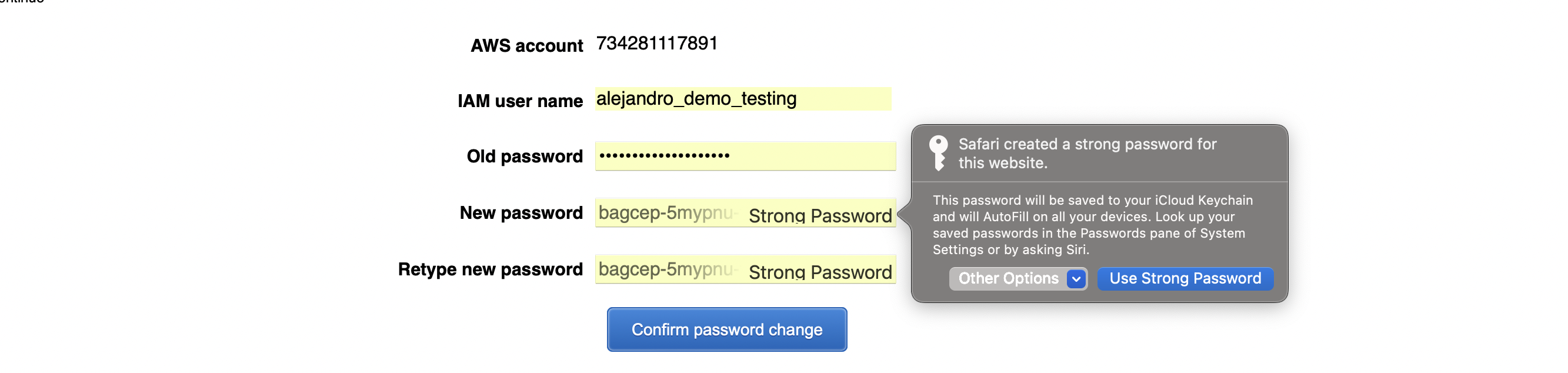
The user should now access the AWS console and see in themselves logged in, with the top right of the UI their username @ account_id

Authorization Working as Intended
When a user first logs into their cloudshell instance, they are unable to list all the files in the object store dvc-storage-tplzomcqordb.
[cloudshell-user@ip-10-2-167-144 ~]$ aws sts get-caller-identity
{
"UserId": "AIDA2V5UQWDB7O6M4LQD2",
"Account": "734281117891",
"Arn": "arn:aws:iam::734281117891:user/alejandro_demo_testing"
}
[cloudshell-user@ip-10-2-167-144 ~]$ aws s3 ls dvc-storage-tplzomcqordb
An error occurred (AccessDenied) when calling the ListObjectsV2 operation: Access Denied
Assuming New Role
Go to the AWSCloudConsole and enter: aws sts assume-role --role-arn "arn:aws:iam::734281117891:role/freeway_monitoring_developer" --role-session-name you-can-type-literally-anything
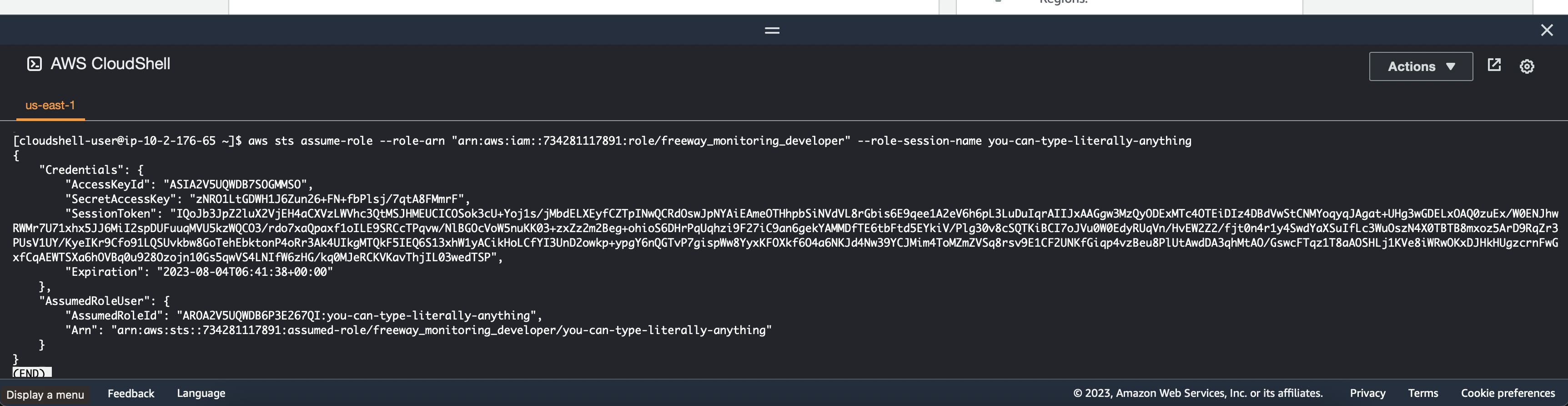
Afterwards, you can copy the AccessKeyId, SecretAccessKey, and SessionToken keys. With that information you can now assume a new IAM role. Until then, the user is still not authorized to list the objects inside of the S3 bucket.
Once you are able to configure this identity, you will be authorized to access the files.
[cloudshell-user@ip-10-2-167-144 ~]$ export AWS_ACCESS_KEY_ID=ASIA2V5UQWDB66AX7MFK
[cloudshell-user@ip-10-2-167-144 ~]$ export AWS_SECRET_ACCESS_KEY=18Mw4HNOTREALPILoWjysAqTd5hGzf+SG92t/3kT
[cloudshell-user@ip-10-2-167-144 ~]$ export AWS_SESSION_TOKEN=IQoJb3JpZ2luX2VjEH4aCXVzLWVhc3QtMSJGMEQCIE6MvVVxoVsRNz8o1wd7Zc3dglTm144ij0sX4gPE6FO5AiAweGMRZ0JTB0g2r99b97/DeyO1A6Xtg82pwHaH/zWxLCqsAggnEAAaDDczNDI4MTExNzg5MSIML8GREa7z8h2wK7zdKokCCDEI/Sim/RJCO5hx9biflV1TpIdLfXMKQ6/cZAlpw9Mtu51ArgOQ8/1R7c0pwOsQumoMM+2gabJriGLxHtbCCeZL52kJ63OjREaGz/+dKxXjE86guEzliKy8uVfgNFRCmllj/a2LD840L9mkbrbZ8lKNNiOxmJbV4GwMYAUpAjugHj0rbyNBvIat9I+BOqm0VldUfRpicH/ip5jag4/ksY2l8Vk99+5zYfyL4A735vw+t4yFc457jR60pl5FKJUqOmkXOJKeu8wb78iUYJ7uOxCGykRupYtPRiWSsD4sW0Ljp8idyT9LQmac9QASK1mwmCQcGYrDu+zlwzvTij5tf1ovt21U0KQ5NDC/pLKmBjqeAZzpYZix3jliFhdQAKCeGy4WjW/3wXFmcDJ1PhfDbuzRA/y3JaWt1IgqeE/V3VqtmASCCdwpbNm1LOJtp34CDTDYkUcTamumKuaGuqK/UyO+ns9LNC4BmGVp3KNhancInI6DBeWoE1ZoUIPnMJrxR9VJH0RrmRZohGznn1DnyiStuiHpbvpdrR/JUllmG8NmvUHFyma3WIo+L7lFqhLO
[cloudshell-user@ip-10-2-167-144 ~]$ aws s3 ls dvc-storage-tplzomcqordb
PRE files/
Design
- We have a policy
aws_iam_policyfor issued identitiesaws_iam_userfor new-joiners. - The
aws_iam_policyauthorizes people to assume a new roleaws_iam_role. This is for developers. aws_iam_rolegives themaws_iam_policy_document, which allows CRUD operations on the S3 object store.
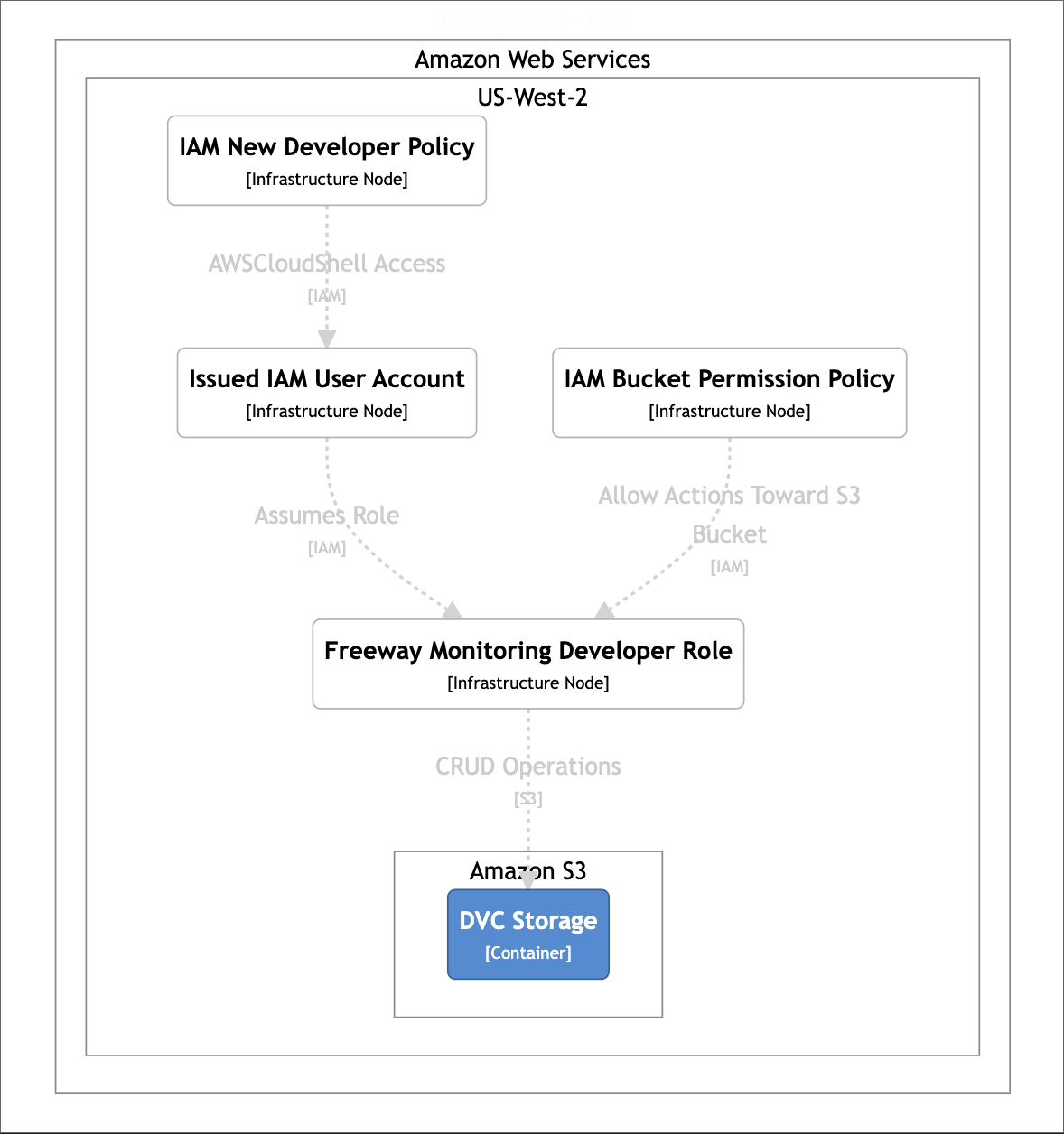
Creating Default Accounts
Using Terraform code, I created multiple aws_iam_user resources and with the help of aws_iam_user_policy_attachment, I was able to attach a aws_iam_policy.
resource "aws_iam_user" "alejandro_demo_testing" {
name = "alejandro_demo_testing"
}
resource "aws_iam_user_policy_attachment" "attach_alejandro_demo_testing_default_trust" {
user = aws_iam_user.alejandro_demo_testing.name
policy_arn = aws_iam_policy.new_developer_trust_policy.arn
}
Choosing a Default Scope
It was a requirement for people to be able to join the team and have a basic role. Next, I wanted them to have a basic set of abilities. To me, it was easy to reason that as people stayed on the project, they would move into more senior roles. Those more specialized roles would give them authority that others might not have.
Policy for New Teammates
When thinking about the authorization a new teammate might have, I thought it would make a lot of sense to let them access AWS CloudShell. I declared this inside of the aws_iam_policy_document. In addition to this, the policy allowed new teammates to assume another more ‘senior’ role as part of their onboarding. This was important, because I wanted users to feel ownership over their identity.
data "aws_iam_policy_document" "new_developer_trust_policy_document" {
statement {
effect = "Allow"
actions = [
"sts:AssumeRole",
]
resources = [
aws_iam_role.developer.arn
]
sid = "AllowAssumingRole"
}
statement {
actions = ["cloudshell:*"]
resources = [
"*"
]
sid = "AWSCloudShellAccess"
}
}
resource "aws_iam_policy" "new_developer_trust_policy" {
name = "trust_policy_for_new_developers"
description = "This policy enables developers access to AWSCloudShell"
policy = data.aws_iam_policy_document.new_developer_trust_policy_document.json
}
Sharing Default Password
Next, once an aws_iam_user identity was created for a new person, you’d be able to access its default password. This could be shared through a slack message.
output "alejandro_demo_testing_password" {
value = aws_iam_user_login_profile.alejandro_demo_testing.password
sensitive = true
}
Developer Account Policy
When the new person finished being onboarded, they would then be able to attain the priviledge of performing CRUD operations on the Object Store. This would give them access to the data and be ready to work on the project.
Here is how these actions are detailed:
data "aws_iam_policy_document" "bucket_permissions_policy_document" {
statement {
effect = "Allow"
actions = [
"s3:PutObject",
"s3:GetObject",
"s3:DeleteObject",
]
resources = [
"${aws_s3_bucket.dvc_storage.arn}/*"
]
}
statement {
effect = "Allow"
actions = [
"s3:ListBucket",
]
resources = [
aws_s3_bucket.dvc_storage.arn,
]
}
}
The way one gets authority to perform these actions is through the Developer Role. Like I said, we can create aws_iam_role as a specialized role that new joiners are able to assume once they were done onboarding. It gives them aws_iam_policy_document for bucket persmissions.
resource "aws_iam_role" "developer" {
name = var.developer_name
assume_role_policy = data.aws_iam_policy_document.assume_role.json
}
resource "aws_iam_role_policy" "team_developer_policy" {
name = "team_freeway_monitoring_developer_policy"
role = aws_iam_role.developer.id
policy = data.aws_iam_policy_document.bucket_permissions_policy_document.json
}
Conclusion
By leveraging AWS IAM roles and policies, we ensured that our cloud experimentation solution was both secure and compliant with best practices. This robust security framework not only protected sensitive data but also facilitated a streamlined decision-making process by enabling controlled access to critical resources. Ultimately, this contributed to the overall goal of enhancing reproducibility and efficiency in our Exploratory Data Analysis workflows.